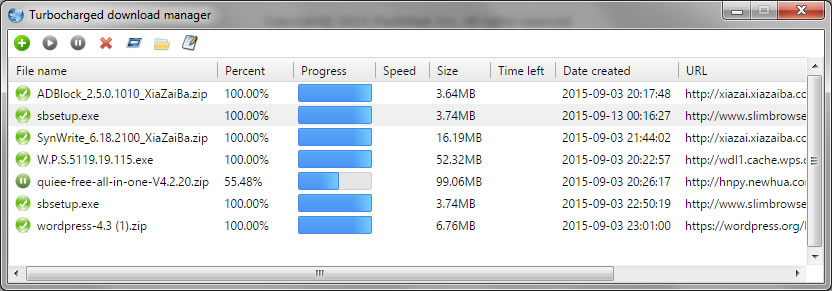Turbocharged Download Manager
A turbocharged download manager is included in Slimjet to boost file downloading speed dramatically by making parallel connections to the server. In addition to higher download speed, the turbocharged download manager also allow you to pause and resume download jobs between sessions. Here is a brief comparison of the download manager between Slimjet and other browsers,
| Slimjet | Chrome | IE | Firefox | |
| Multiple connection | Yes | No | No | No |
| Resumable | Yes | In same session only | Yes | Yes |
To download a file using the turbocharged download manager in Slimjet, simply right click on a file download link and select "Turbocharged download" from the context menu,
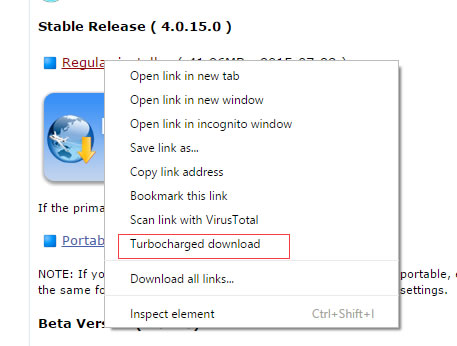
Alternatively, you can set the turbocharged download manager as the default downloader in the settings page as shown below,
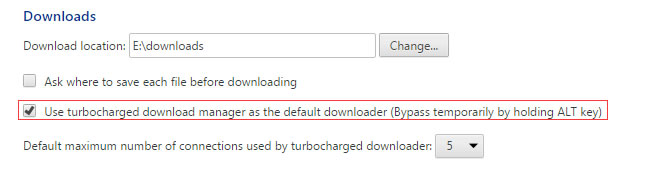
When the turbocharged download manager is set as default, you only have to left-click on any download link to download a file using turbocharged download manager.
After the intiating click, you will see a download confirmation window as shown below,
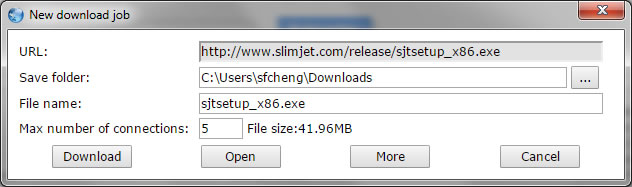
The default number of connections is set to 5. The optimum number of connections to use depend on the speed of the server and the total available bandwidth you have. For example, if you have a very slow server which only offers 100K download speed per connection and you have 1MB bandwidth. It would make sense for you to set the total number of connections to 10 to get approximately 1MB download speed, which maxes out your bandwidth capability.
Once a download job is started, you will see a small download window at the bottom right corner of your browser window, which blocks minimum amount of area from the web page you are currently viewing. A screenshot of the small download window is given below,
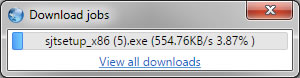
You can right click on any of the ongoing jobs and access a context menu to manage the download jobs,
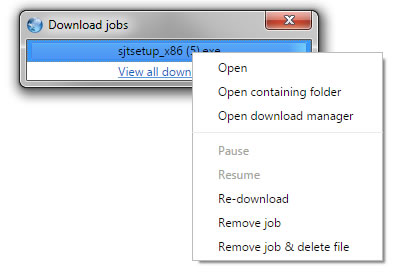
You can select either "Open download manager" from the context menu or click on the "View all downloads" link at the bottom of the "Download jobs" to open the full-sized turbocharged download manager.